How to Unhide Chat in Fouad WhatsApp? 3 Steps to Follow
Unhiding a chat in Fouad WhatsApp is a simple process that can help you regain access to your hidden conversations. If you’ve archived a chat to declutter your main screen or for privacy reasons, you may want to bring it back to your active chat list.
The first step in unhiding a chat is opening the Fouad WhatsApp app on your device. Once you launch the app, you’ll be taken to your main chat screen, where all your conversations are displayed. From here, you can easily navigate to the archived chats and choose the ones you want to unhide.
In this post, we will discuss the complete process step by step, ensuring you can effortlessly unhide any chat in Fouad WhatsApp, and keeping your conversations organized and easily accessible.
Steps on How to Unhide Chat in Fouad WhatsApp
To unhide a chat in Fouad WhatsApp, you’ll need to follow a few simple steps, such as:
- Step 1: Open Fouad WhatsApp
- Step 2: Access Archived Chats
- Step 3: Unhide the Desired Chat
Now, let’s dive into the detailed steps to unhide your chat in Fouad WhatsApp, ensuring that the process is clear and easy to follow.
Step 1: Open Fouad WhatsApp

You have to open the Fouad WhatsApp app on your device. Start by locating the Fouad WhatsApp icon on your home screen or in your app drawer. Once you find it, tap on the icon to launch the application. If you haven’t installed Fouad WhatsApp yet, you’ll need to set up Fouad WhatsApp on your iPhone first, as the app is not available on the App Store.
After the app opens, you’ll land on the main chat interface, where all your conversations are displayed.
If you’ve set up a security feature like a PIN or fingerprint lock, you’ll need to authenticate yourself to access your chats. This ensures that your conversations remain private and secure.
Once you’re on the main chat screen, you’ll see all your active chats. This is the starting point for unhiding any chats you may have archived.
Step 2: Access Archived Chats
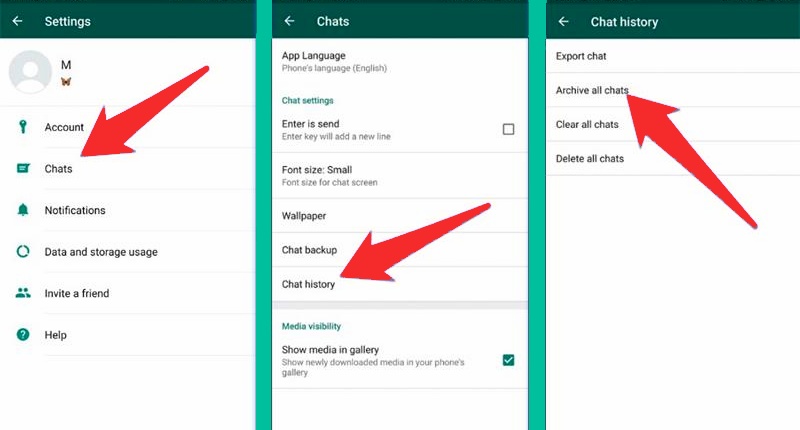
Once you’re in the main chat interface, accessing your archived chats is a simple process. Find the “Chats” tab on the top of the screen. This tab will display all your current conversations.
Once you’re there, swipe down on the chat list. This action will reveal the “Archived Chats” option at the top of the screen.
When you see the “Archived Chats” option, tap on it. This will take you to a separate section where all the conversations you’ve previously hidden are stored.
Step 3: Unhide the Desired Chat
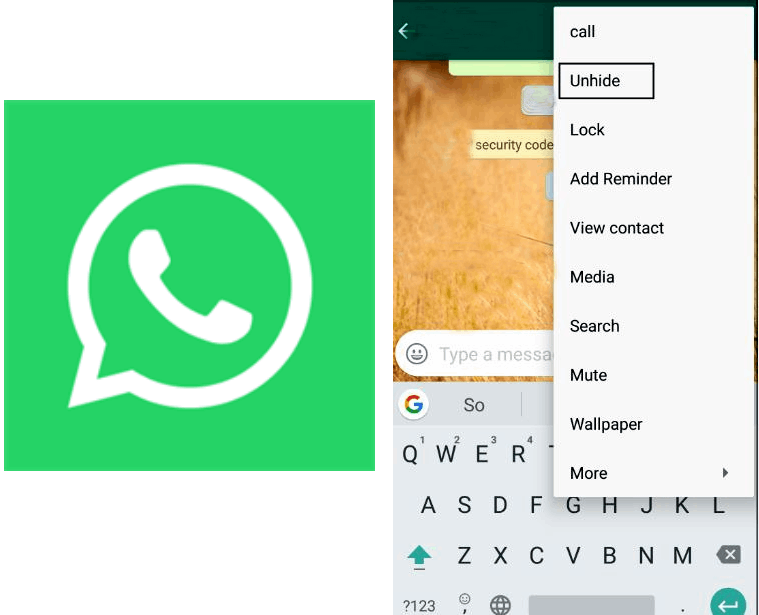
Finding the chat you want to unhide in the “Archived Chats” section is quick and easy. Start by scrolling through the list of archived conversations until you spot the one you wish to restore. Once you’ve found it, press and hold the chat until a menu pops up at the top of your screen.
In this menu, look for the “Unarchive” icon. It usually looks like a box with an upward arrow. Tap on this icon, and just like that, your chat will be restored to your main chat list. You’ll now see it among your active conversations, making it visible again for future chats.
Will the other person know if you have hidden their chat in Fouad WhatsApp?
There is no way the other person will be aware that you have hidden their chat in Fouad WhatsApp. Hiding a chat is a feature that only affects your view of the conversation.
When you hide a chat, it is archived and removed from your main chat list, but this action does not notify the other person or change anything on their end. They will still be able to send messages, and the chat will remain active for them.
Only you, as the user, can manage your archived chats and decide whether to keep them hidden or unhide them. This feature is designed to help you organize your conversations and maintain privacy without alerting others.
If you’re concerned about being able to access your chats, there’s no need to worry about Fouad WhatsApp being banned and affecting your ability to retrieve your archived conversations.
Will you lose messages if you unhide a chat?
Hiding a chat in Fouad WhatsApp doesn’t mean you’ll lose any messages. When you decide to unhide a chat, all your messages, media, and details remain intact.
The chat reappears exactly as it was before you hid it, so you won’t miss a thing. This feature is particularly useful for keeping your chat list organized without worrying about losing important conversations.
Whether it’s a personal chat or a group discussion, everything stays safe in the background. Once you unhide, you can seamlessly pick up right where you left off.
It’s also worth noting that hiding a chat doesn’t delete it or remove it from your account. Instead, it simply makes the chat invisible in your main chat list.
Can you back up your hidden chats on Fouad WhatsApp?
You can indeed back up your hidden chats on Fouad WhatsApp. This feature is incredibly handy for keeping your significant conversations secure, even those you’ve chosen to hide.
To back up your chats, simply navigate to the Backup section under Fouad Mods. Here, you’ll find options to guarantee all your chats, including the hidden ones, are safely stored.
Backing up your hidden chats is as straightforward as backing up your regular chats. Just tap on the backup option, and the app will automatically include all your messages in the backup file.
This way, you don’t have to worry about losing any vital information when you switch devices or if something unexpected happens.
It’s a good practice to back up your chats regularly, especially if you frequently hide conversations. You’ll not only protect your hidden chats but also keep your entire chat history intact.
Effortlessly Unhide and Organize Your Chats in Fouad WhatsApp
To sum up, unhiding a chat in Fouad WhatsApp is a quick and straightforward process that helps you easily access conversations you’ve archived for privacy or organization.
By following the simple steps of opening the app, accessing archived chats, and unarchiving the desired conversation, you can restore your chats with ease.
Rest assured, your messages will remain intact, and hidden chats won’t affect the other person. Don’t forget to back up your hidden chats regularly for added security. Now, you’re all set to keep your chats organized and accessible whenever you need them.





